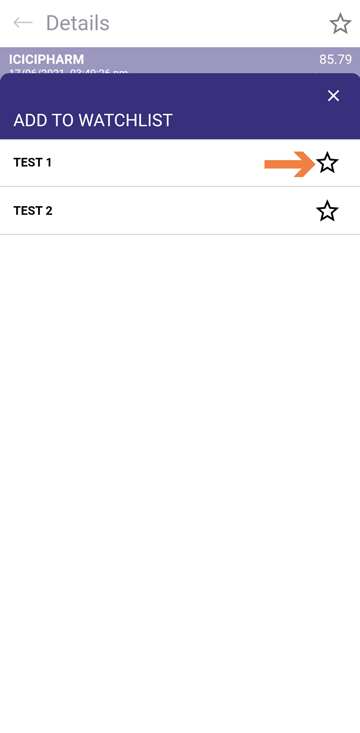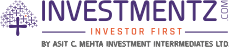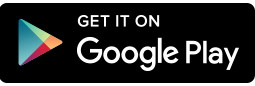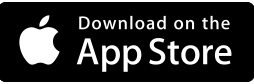Investmentz mobile¶
Watchlist¶
A Watchlist is the screen where you can add Scrips of your choice and track live prices of the same. You can use these Watchlist to monitor specific stocks that you are interested in, across different sectors and industries. You can click on the scrip in the market watch to see detail information of a scrip.
Creating a new Watchlist and adding Scrips to it
Step 1 : Login to your Investmentz account
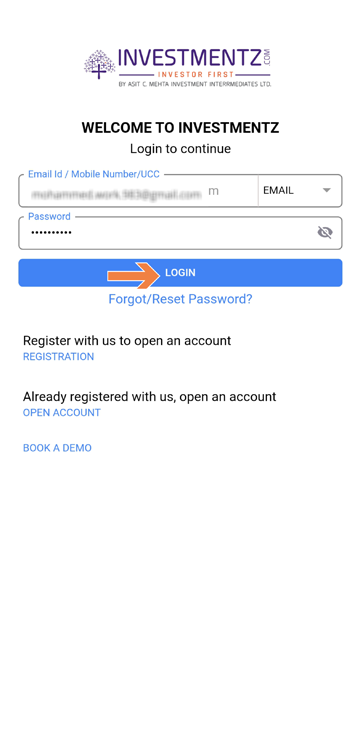
Step 2 : Click on Watchlist
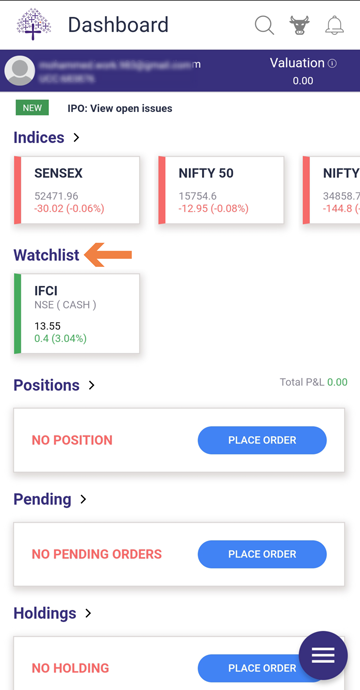
Step 3 : If you are creating the Watchlist for the first time it will automatically ask you to name your Watchlist or if you already have a Watchlist and you want to add more Watchlist click on the Folder Icon to create your new Watchlist
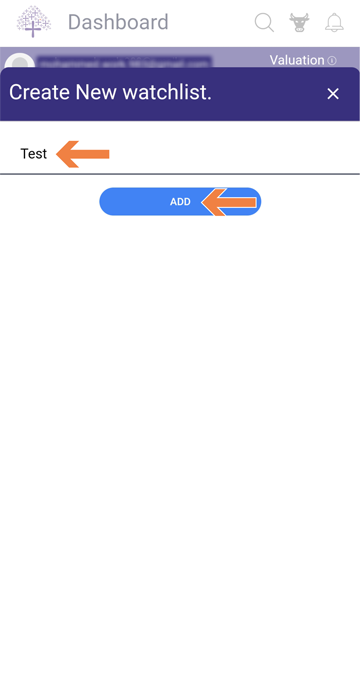
Or
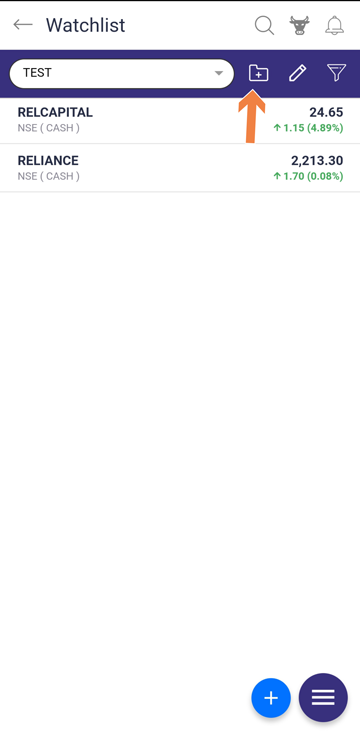
Step 4 : Select the exchange & market segment of your choice then search whichever scrip you want in the search bar. For example, to add Reliance type Reliance select the Reliance scrip and click on the Star Icon and your scrip will get added successfully
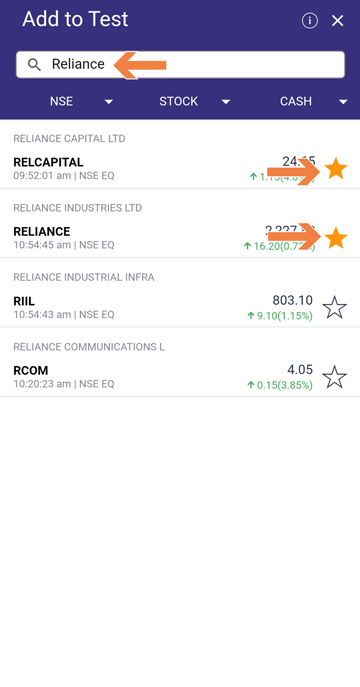
Step 5 : You will get a successfully added popup on the screen once it's done.
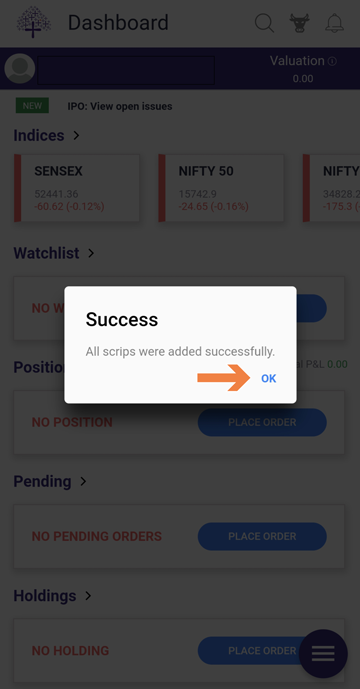
To Add scrip in existing Watchlist¶
Step 1 : Login to your account
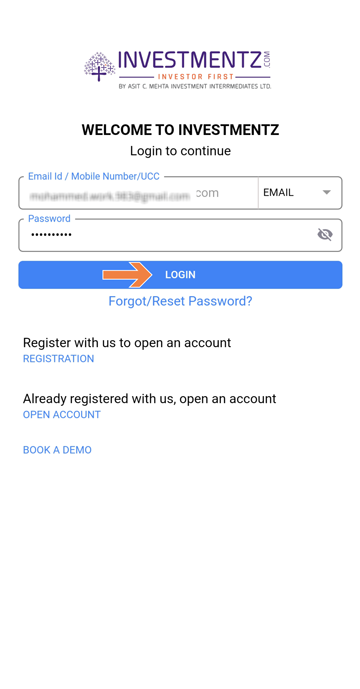
Step 2 :Click on the Watchlist
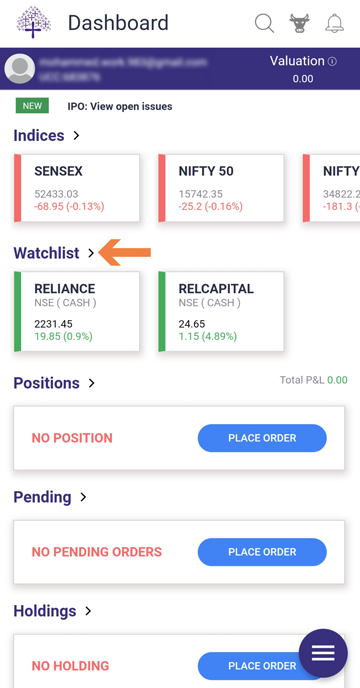
Step 3 : Select the Watchlist name by clicking on the dropdown list
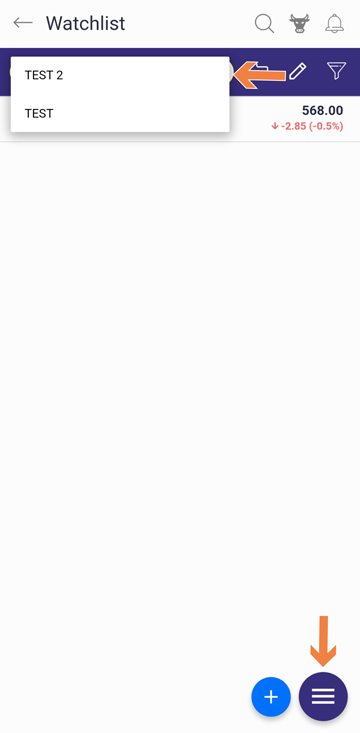
Step 4 : Click on the "+" icon to add Scrips
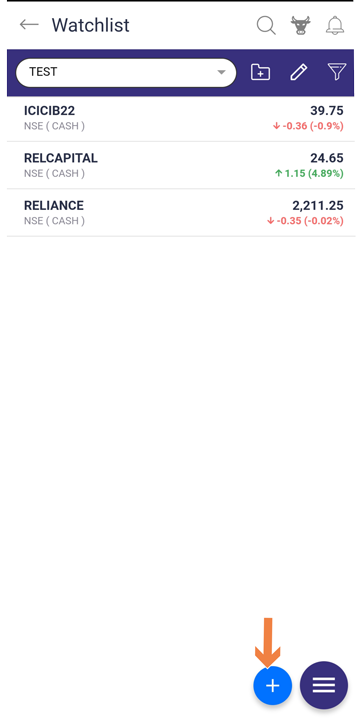
Step 5 : Search the Scrips you want and click the Star icon to add it
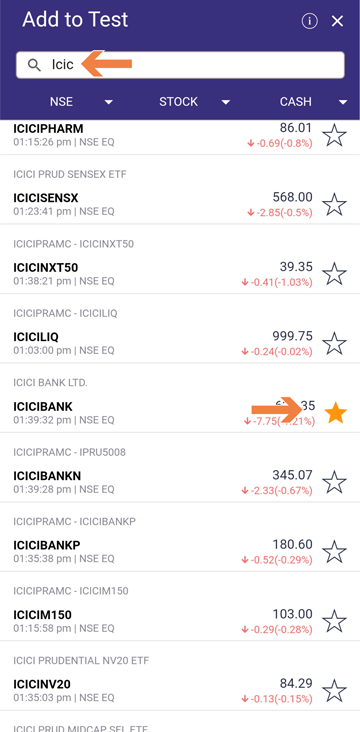
Step 6 : A pop-up will appear on successfully adding the Scrip
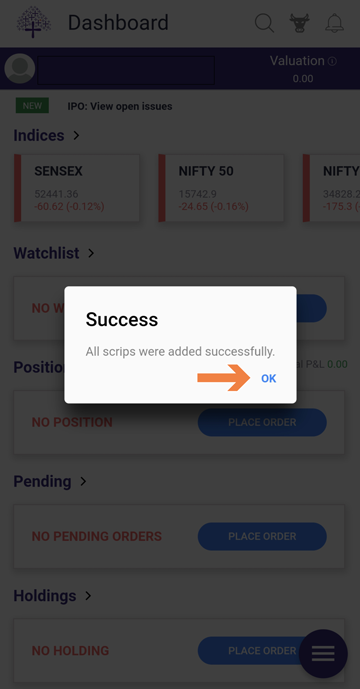
Delete Scrips ¶
Step 1 : Login to your account
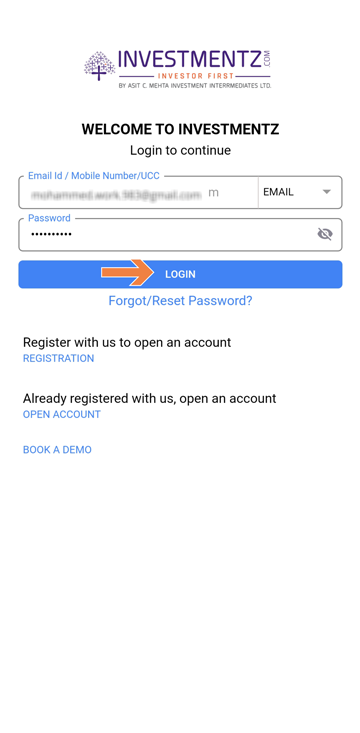
Step 2 : Click on the Watchlist
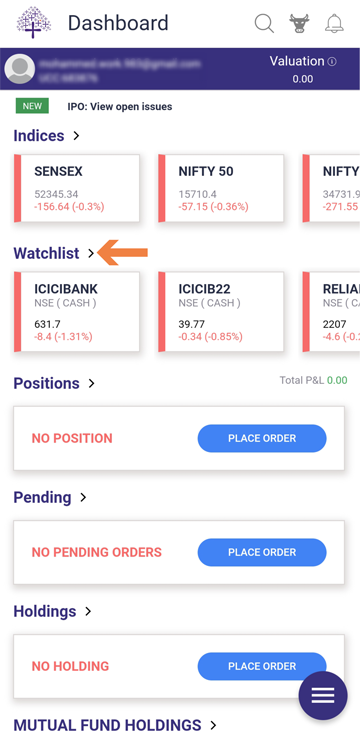
Step 3 : Select the Watchlist name by clicking on the dropdown list
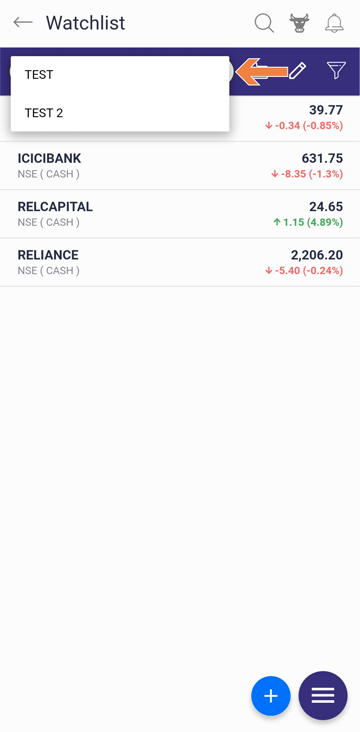
Step 4 : Click on the edit icon
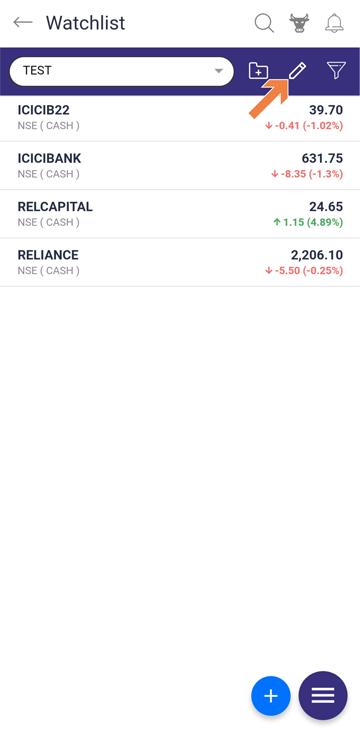
Step 5 : Select the Scrip you want to delete and press save
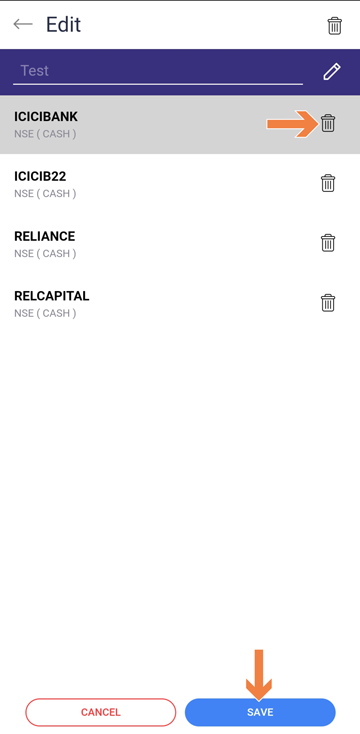
Step 6 : You will get a pop-up telling you have successfully deleted the Scrip
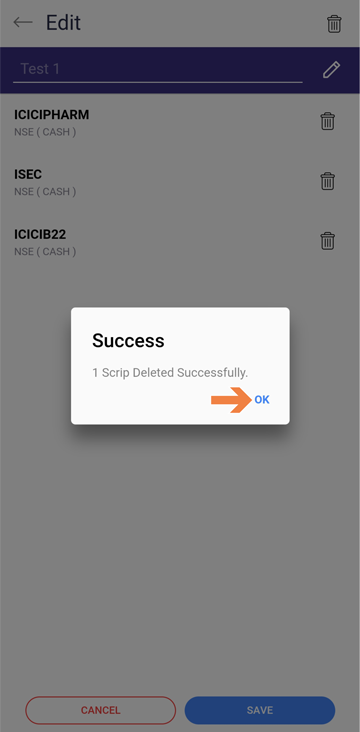
Delete Watchlist¶
Step 1 : Login to your account
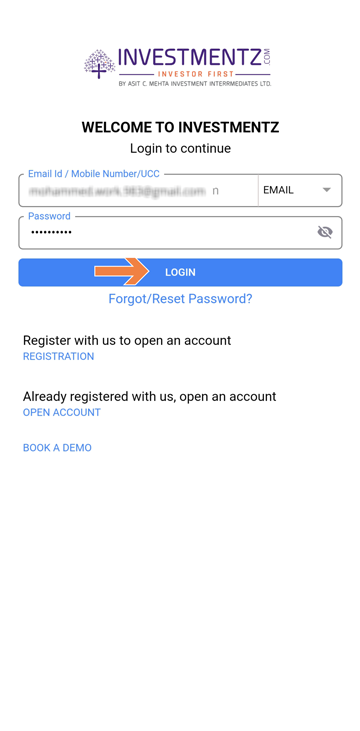
Step 2 : Click on the Watchlist
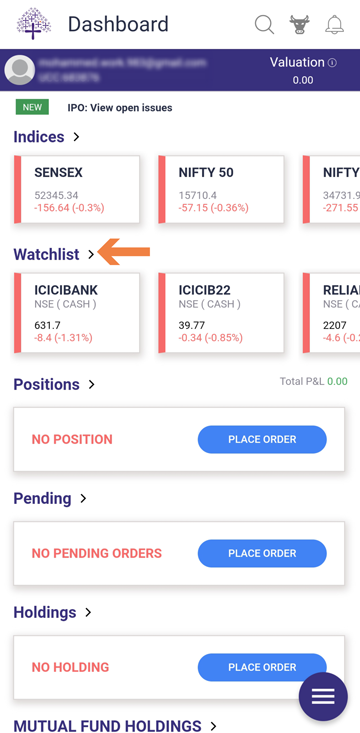
Step 3 : Select the Watchlist name by clicking on the dropdown list
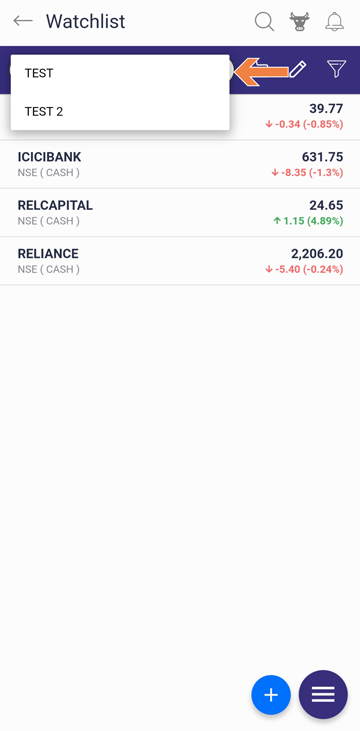
Step 4 : Click on the edit icon
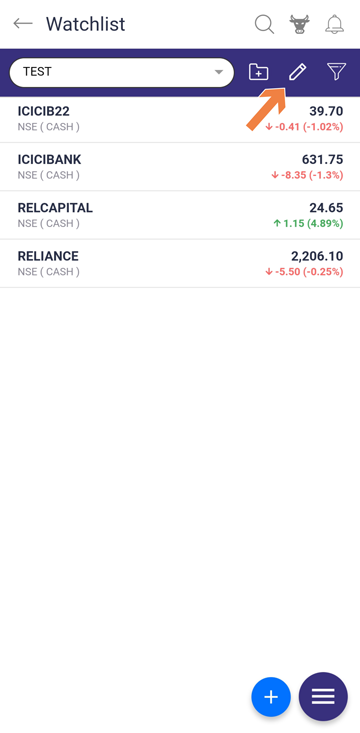
Step 5 : Click on the delete Icon on the top to delete the Watchlist
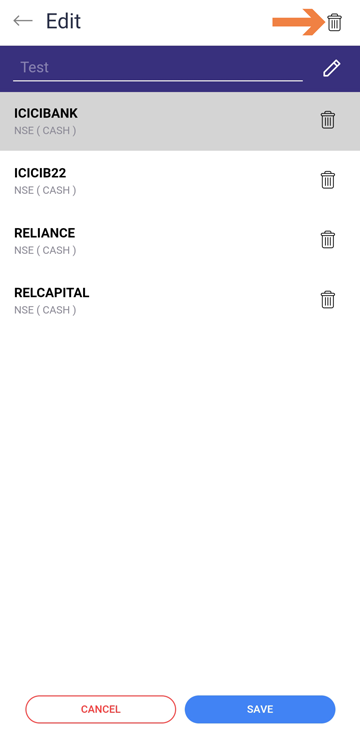
Delete or convert future / option scrips to next expiry¶
If your Watchlist contain future/ option scrip you will get a popup on dashboard screen which are already expired you can simply delete or convert to next expiry date
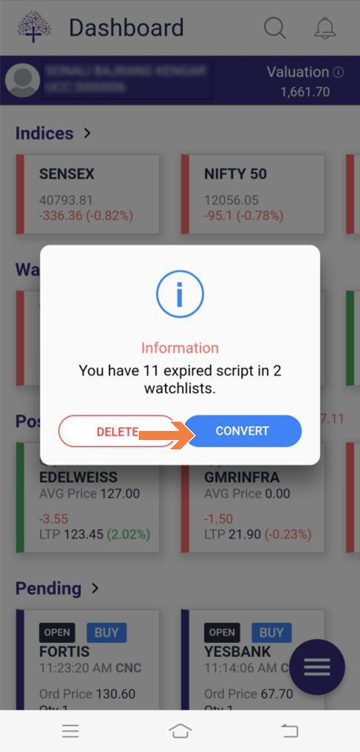
Sorting Scrips in Watchlist¶
You can sort scrip in the following order that is Alphabetically, Price ,Change and change %
Step 1 : Login to your account
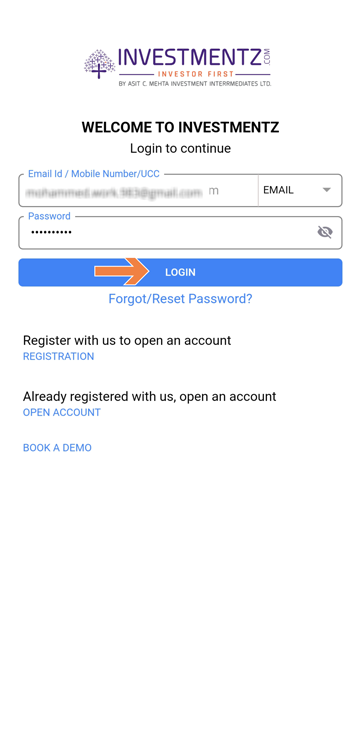
Step 2 : Click on the Watchlist
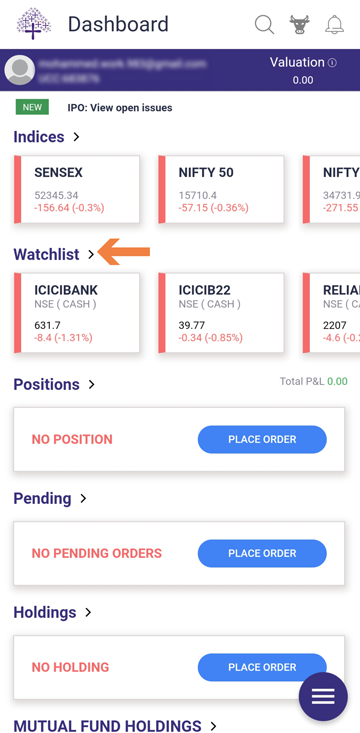
Step 3 : Select the Watchlist name by clicking on the dropdown list and then click the Filter Icon
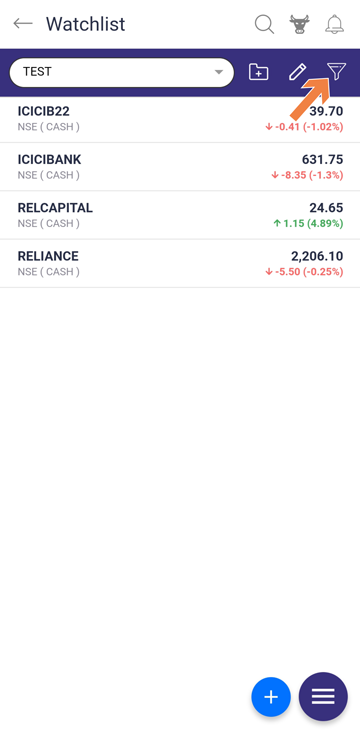
Step 4 : After select the Filter Icon you can sort according to your preference on the basis of Alphabetically, LTP, Price Change, Change (%)
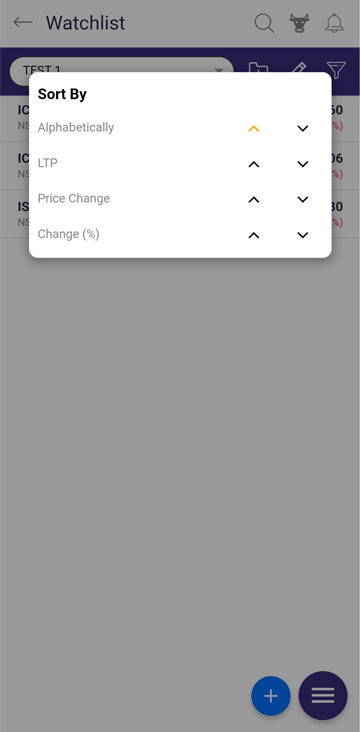
Buy sell from charts¶
Step 1 : Login to your account
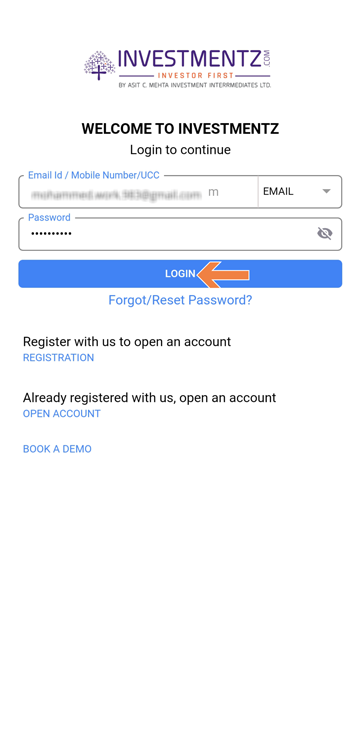
Step 2 : From dashboard click on the Watchlist
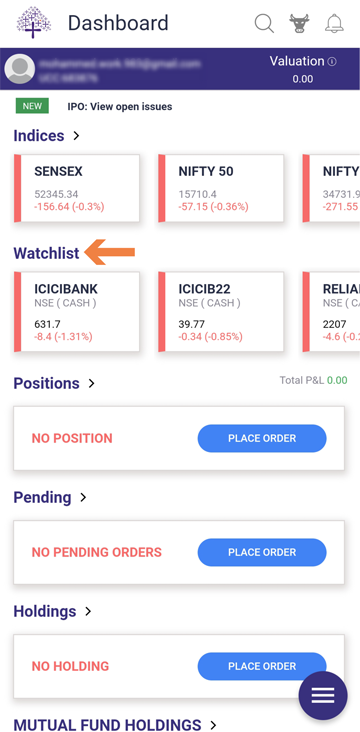
Step 3 : Select the scrip to view details.
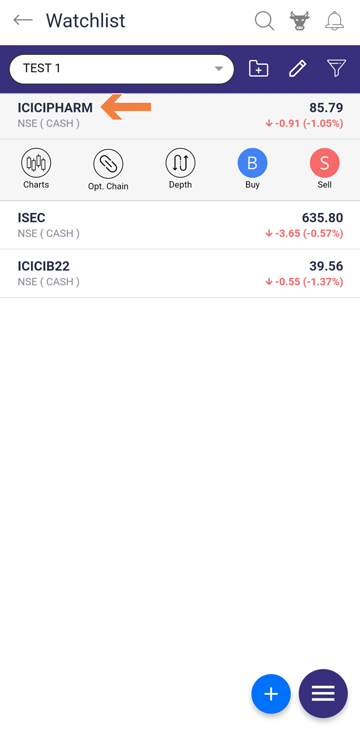
Step 4 : You can buy/sell & view market depth
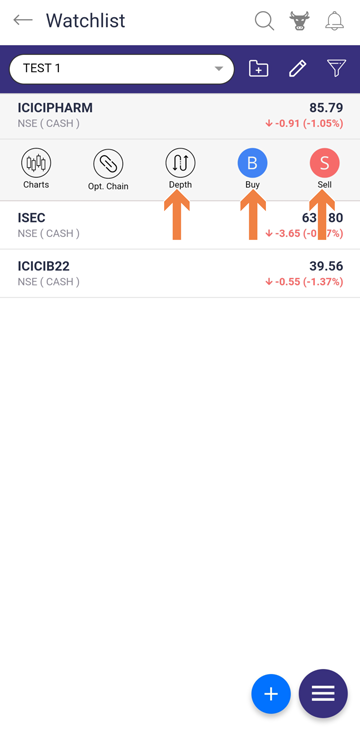
Step 5 : From top left corner of the screen Click on the Charts icon to view the chart.
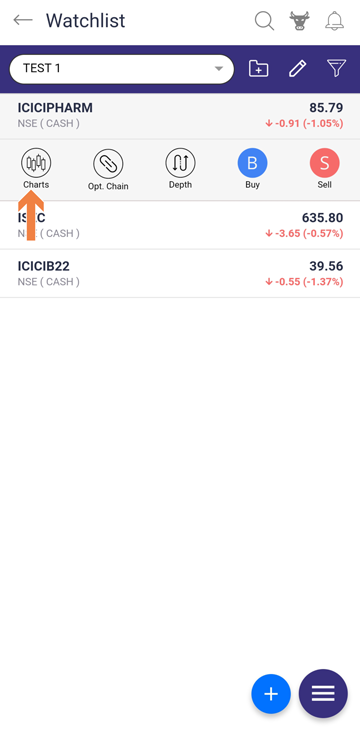
Step 6 : You can view charts by selecting time horizon of 1min,5 min,10 min,15 min,30 min & 1 hr.
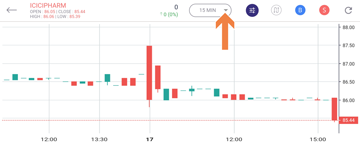
Quick add scrip to Watchlist from Market depth¶
Select the Watchlist in which you want to add the scrip as shown
Step 1 : Login to your account
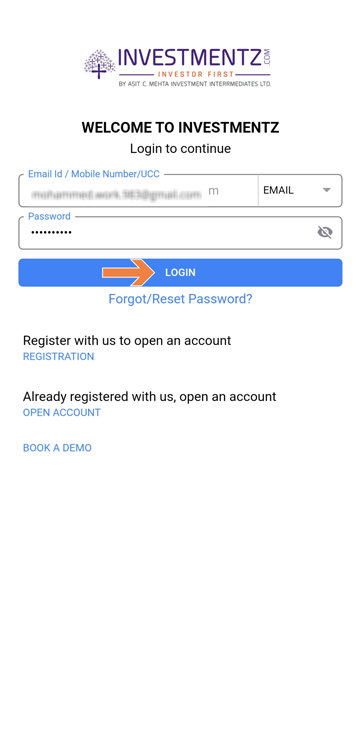
Step 2 : From dashboard click on the Watchlist
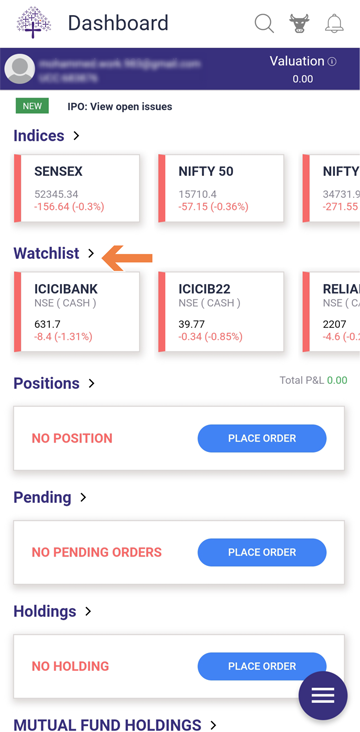
Step 3 : Select the scrip to view details.
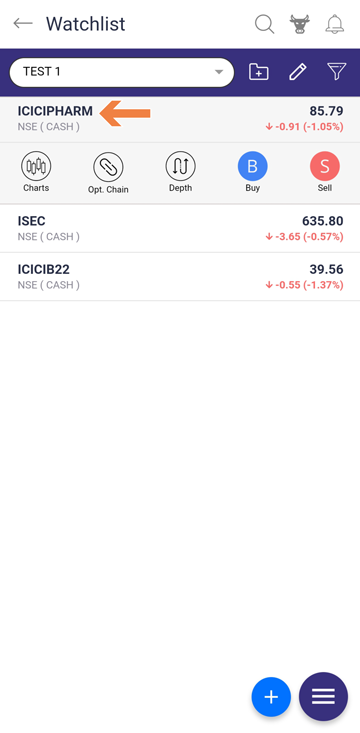
Step 4 : Click the Depth Icon
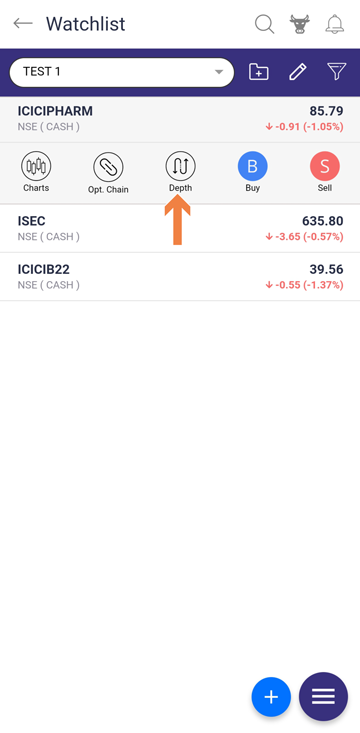
Step 5 : Click the Start Icon to add to your Watchlist
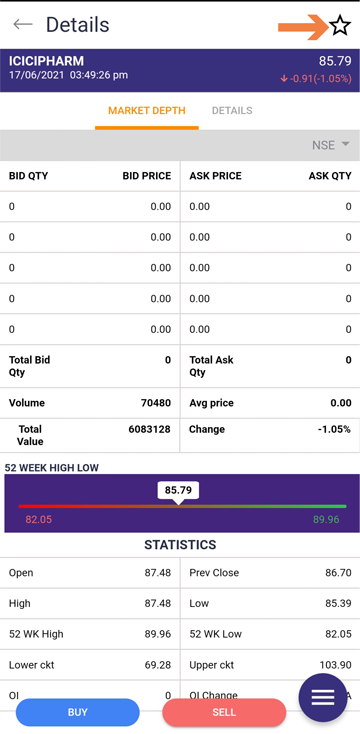
Step 6 : Select the Watchlist