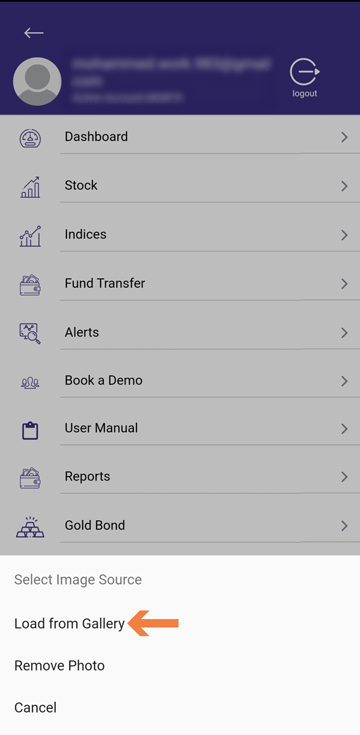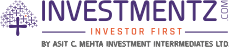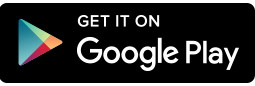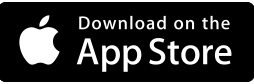Investmentz mobile¶
Menu Overview¶
Step 1 :Users will have access to all important links from the Menu and on clicking on More option user will have access to a detailed Menu.
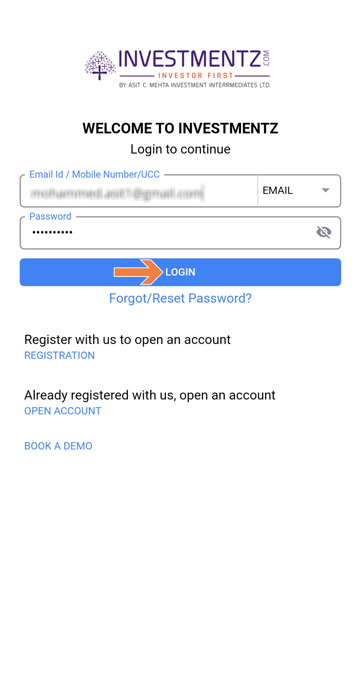
Step 2 :Click on the Menu Button
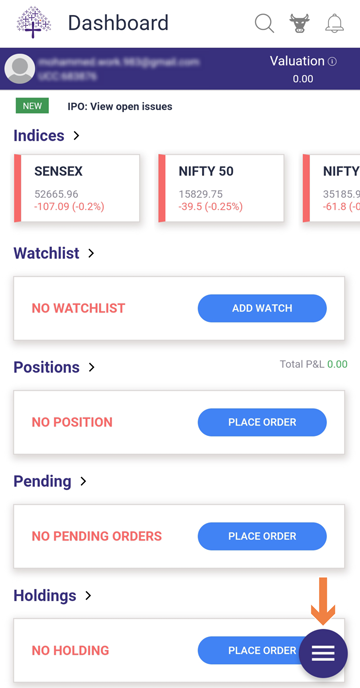
Step 3 : Now you can access all the important links directly from here and for a more detailed menu click the More option
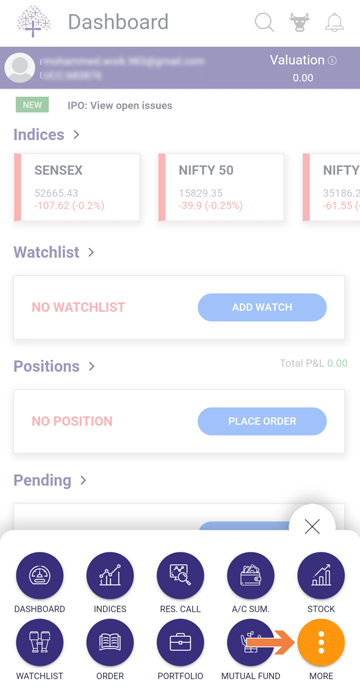
Step 4 : Now you can access all the links to our products, report, setting, etc. from here.
Menu - General and Trading Setting¶
Step 1 : Login to your Investmentz account
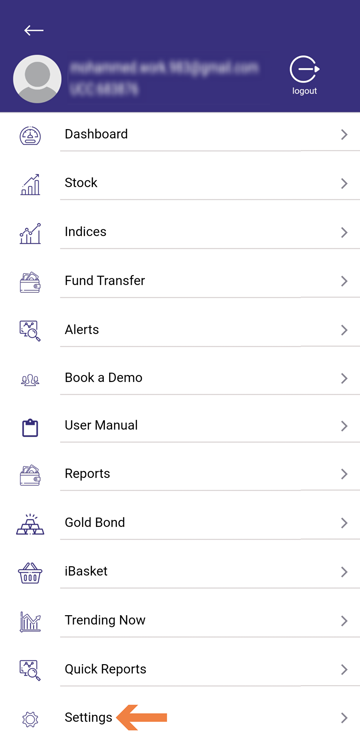
Step 2 : Click on the Menu button and then More
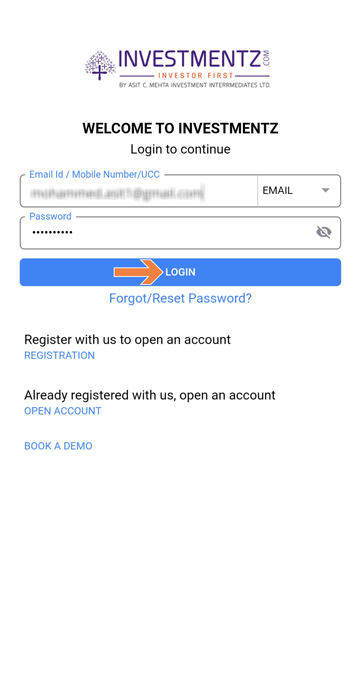
Step 3 : Click on the Setting option
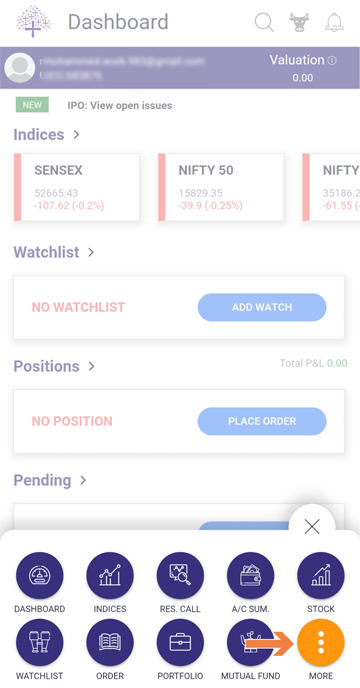
Step 4 : Now you will see the following screen with the given options
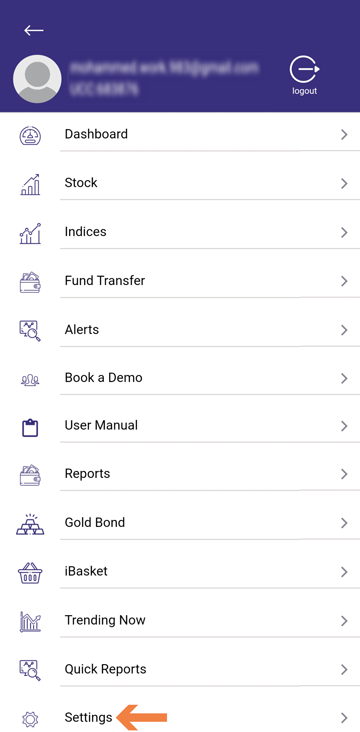
Option 1- Fast trade¶
You can set fast trade as default and you will not be asked for the trade confirmation while trading.
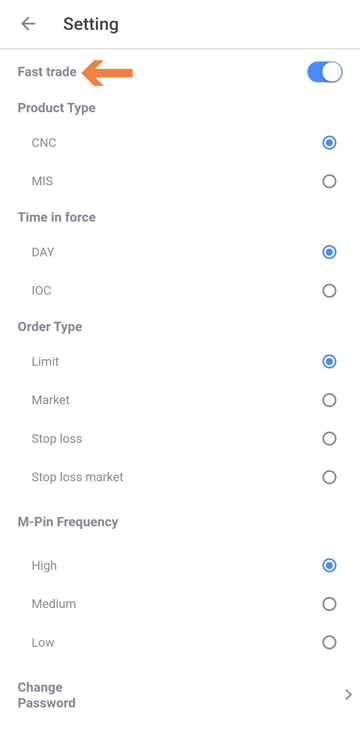
Option 2- Product Type¶
You can select your product type from CNC and MIS options.
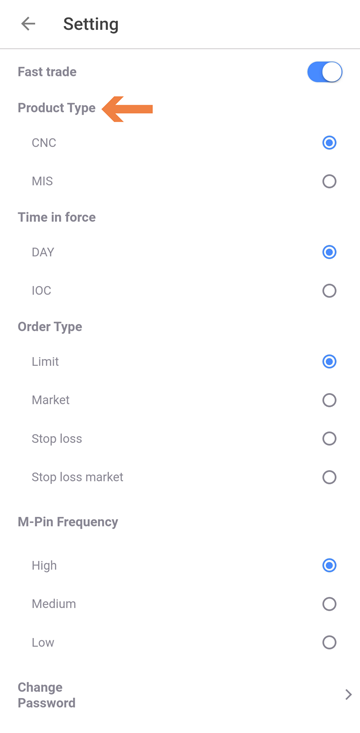
Option 3- Time in force¶
On selection of Day or IOC you can set time in force as default for all order screens.
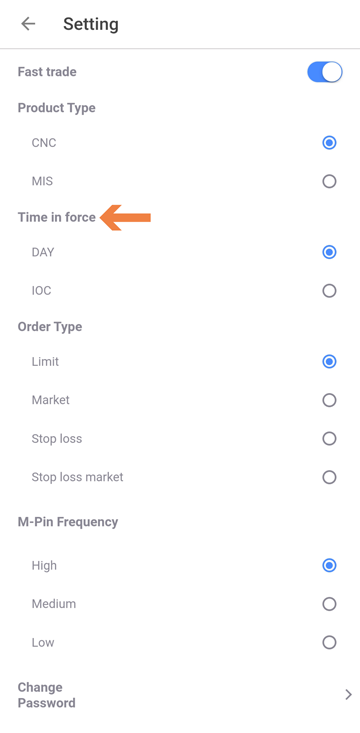
Option 4- Order-type¶
You can set the Order type from Limit, Market, Stop loss and Stop loss market as per your need for all the order screens.
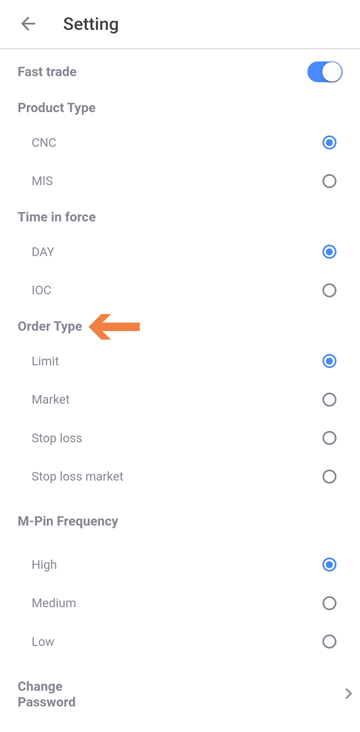
Option 5- M-pin frequency¶
You will get a drop-down option to choose M-pin frequency as high, medium & low.
Choose the frequency type which you want
High: M-pin will be asked on killing and switching app
Medium: M-pin will be asked on killing app & when you switch app for more than 5 min
Low: M-pin will be asked on killing the app
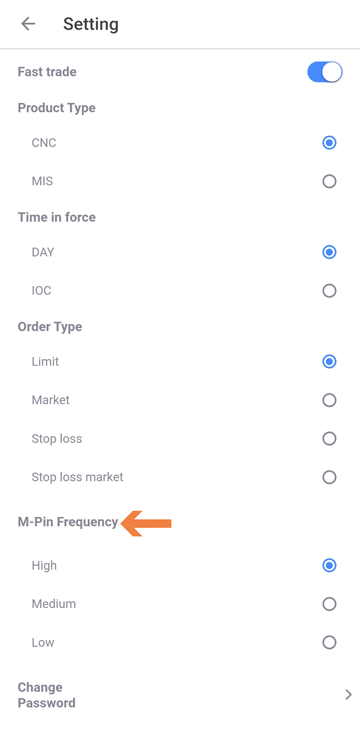
Option 6- Change Password¶
You can change your password by click this option
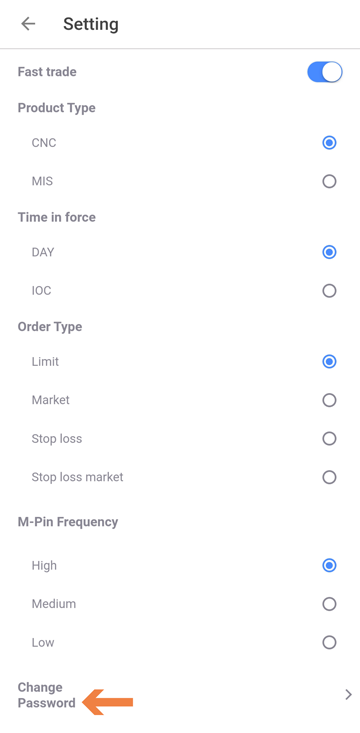
Step 1 : Enter your Old Password, Enter your New Password and confirm your password and then press submit.
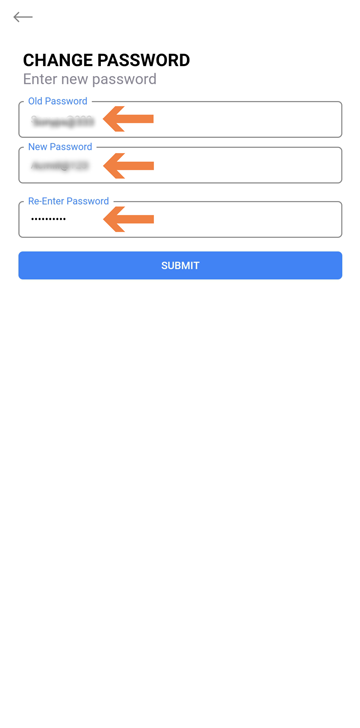
Step 2 : You will receive a pop-up indicating that you have successfully changed the password and press OK.
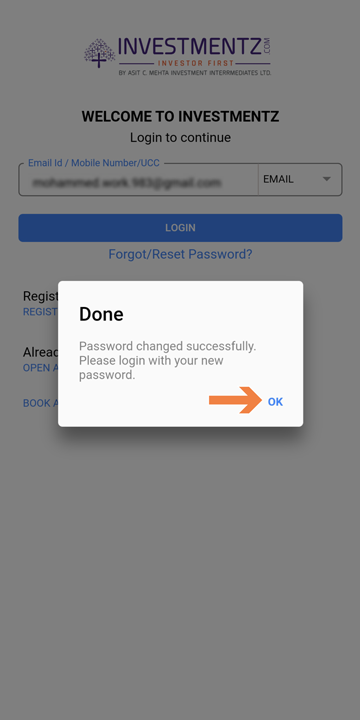
Congratulations you have successfully changed the password.
Adding/Removing Profile Photo of your Investmentz Account¶
Step 1 : Login to your Investmentz account
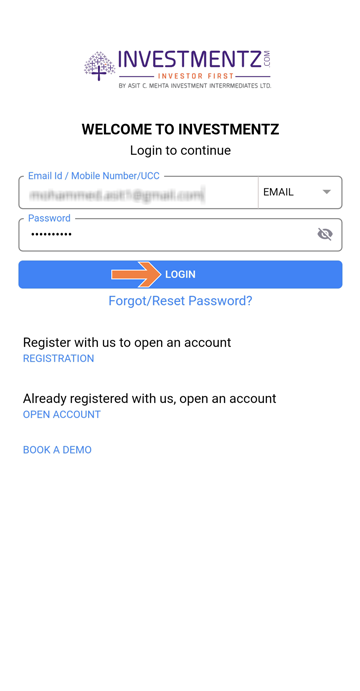
Step 2 : Click on the Menu button
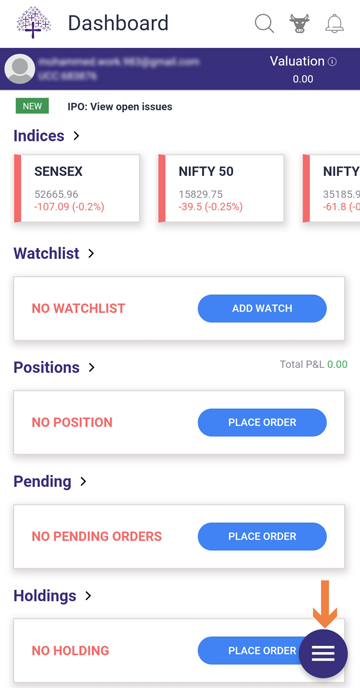
Step 3 : Click on the More option
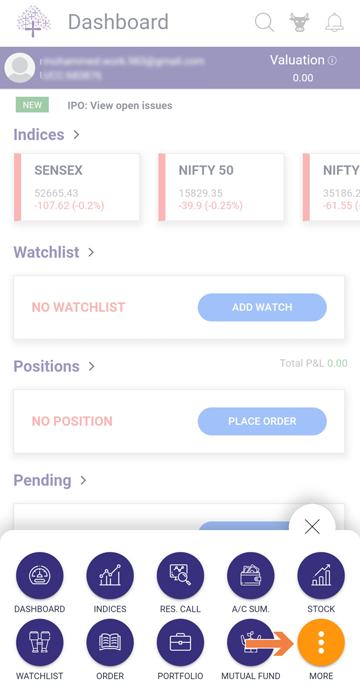
Step 4 : Click on the Grey profile Icon
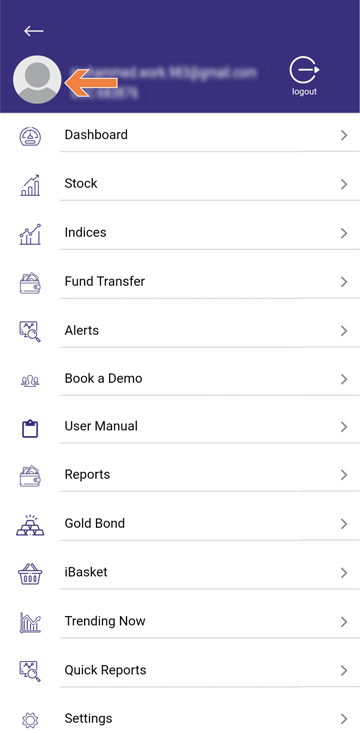
Step 5 : Select the image you want to upload/Remove as your profile picture from your gallery