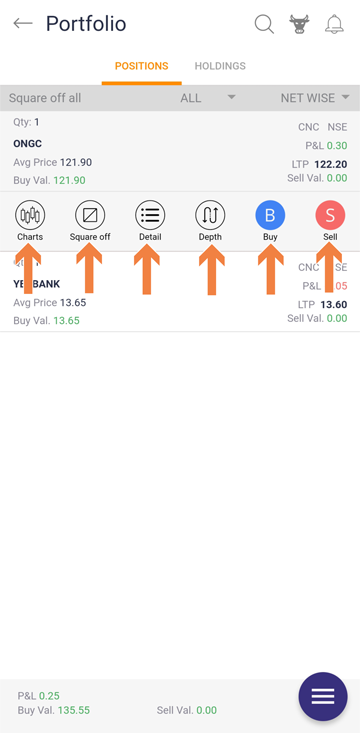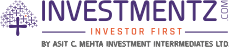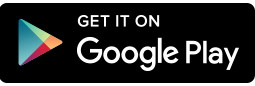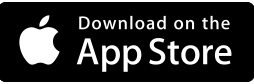Investmentz mobile¶
Positions¶
As we trade, it becomes essential for us to monitor our positions regularly. With Investmentz this is a piece of cake. It will show you the scrip which you bought in detail with your average price, last traded price (change in terms of percentage & rupees).
Step 1 : Login to your Investmentz account
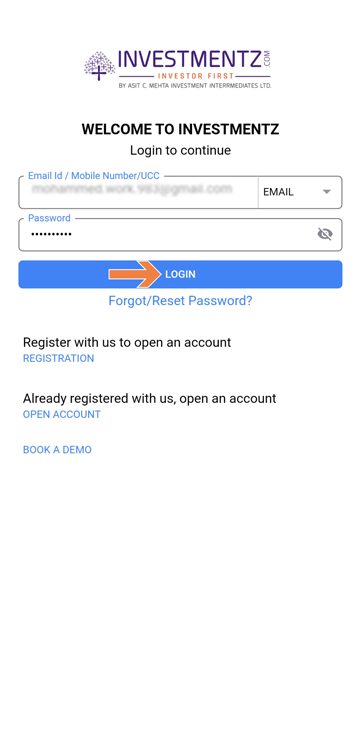
Step 2 : Click on the Position
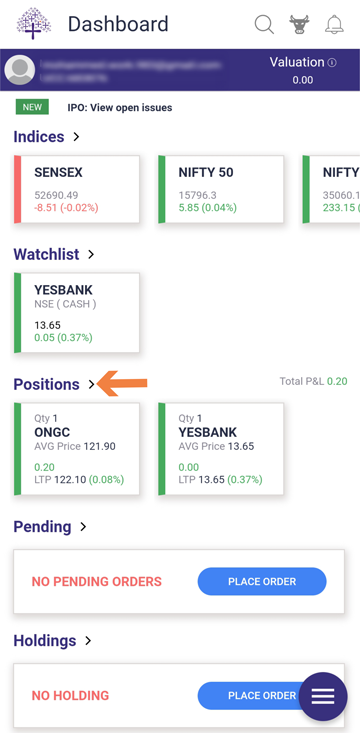
Step 3 : Select the script and select the Square off option if you want to Square off.
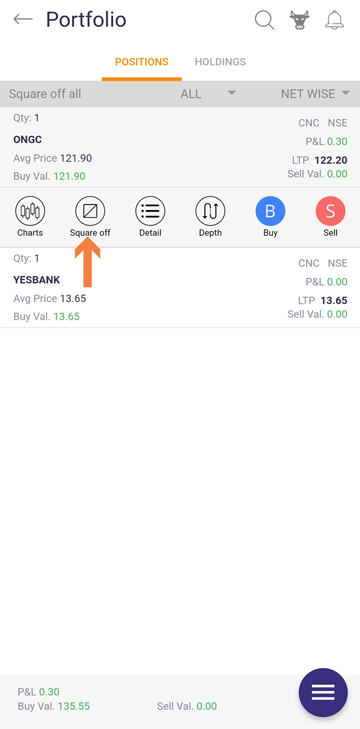
Square off means to close all your open positions before the end of the day. Users can square off both in CNC & MIS Order. If you have bought shares in MIS, then before the end of the day you need to sell them in the same quantity. Or else at the end of the day, auto square off will be done by our ACMIIL Team between 3:10 pm to 3:15 pm
Step 4 : Click on the Square off all option
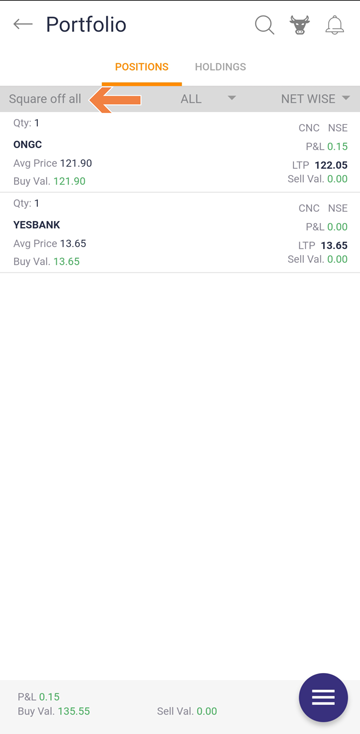
Step 6 : Square off all will square off all your position. Click on yes if want to square off. Also, you can buy/sell & view market depth from a net position.
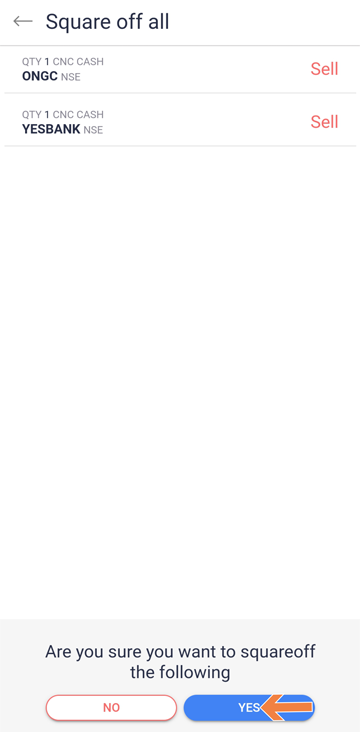
If you want to filter the position as a type of order and Day
Step 1 :Click on the All option under the Position option from the dashboard
- CM: Cash Marke
- FO: Future Option
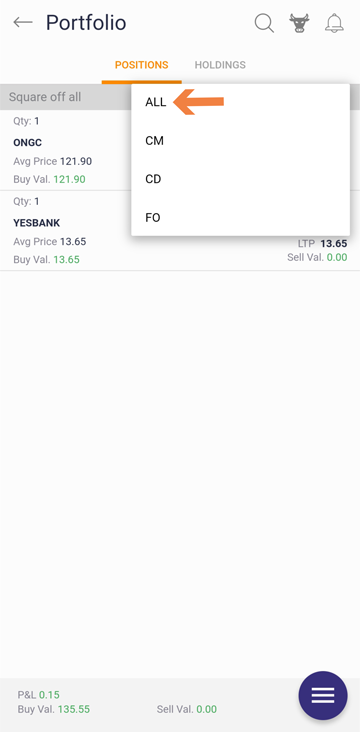
Step 2 : Select the Netwise and Daywise option according to your filter preference
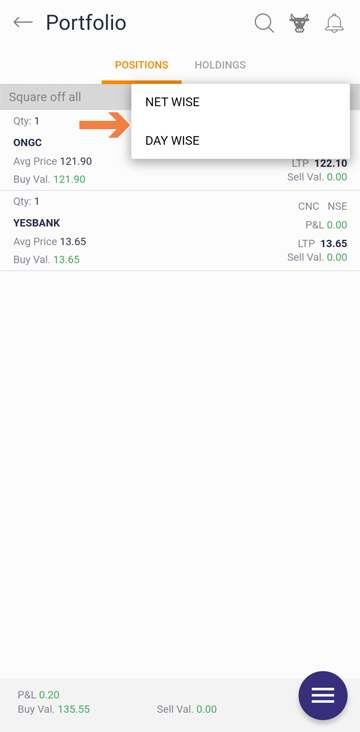
Under position when you want to check with Cash market scrip then select segment as CM with only net Wise from the drop-down. It will show you all your net quantity as per today.
In the cash segment, you can view all your open position of the day wise as shown in the image below.
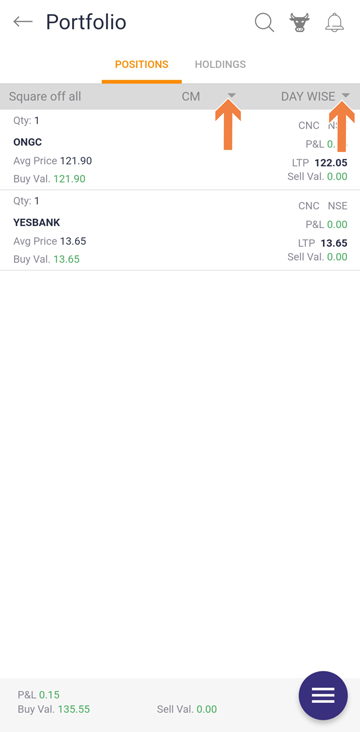
Also if the user wants to check with Future Option scrip select FO from the drop-down. Under FO you can check your open position with both till today & only today as shown in the image below.
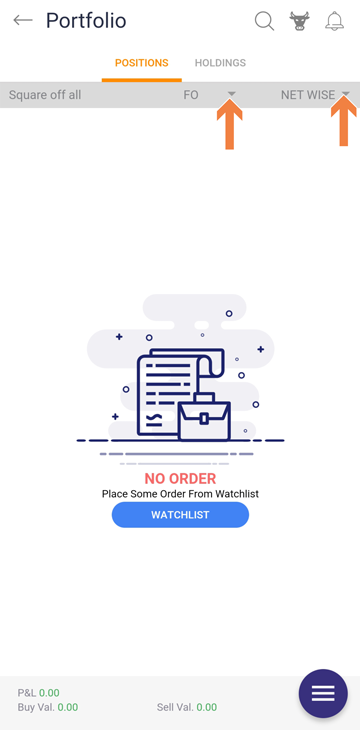
When you click on a particular scrip you will get various options viz. Buy/Sell, Depth, Detail, Square off, Charts
- Charts - You can view charts of the respective scrip.
- Individual Square off - When you want to square off individual scrip it will take you on the buy/sell page as shown in the image below.
- Detail - When you want to check with trade detail, click on detail, and if you want to check with order detail click on the detail icon as shown in the image given below.
- Depth - When the user wants to check market depth & company detail then click on depth.
- Buy/Sell - Even you can buy/sell scrip from positions screen.